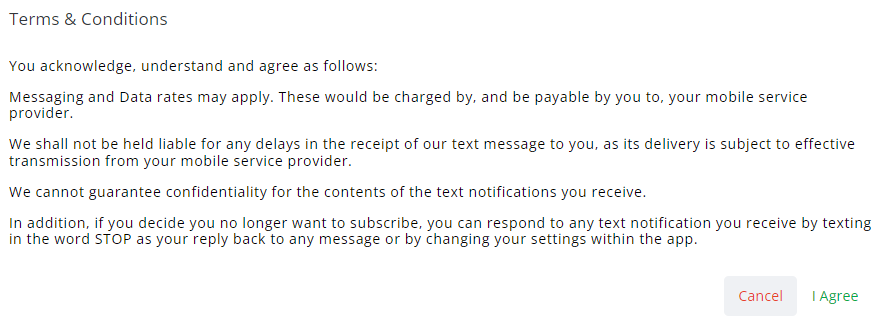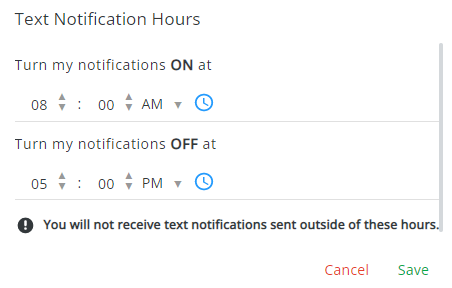Account Settings

The name displaying here is the name associated with your account.
Select the Pencil icon to edit the name, then select the Check Mark to save the edited name or the red X to cancel out of the edit without saving changes.
Email Notifications
Turning the Email Notifications toggle on gives the ability to start receiving notifications from the retailer in their email inbox. When this option is turned on, notifications sent from the retailer will be delivered to the email address listed here. Select which type of notification to receive via email by turning toggles on or off.
Note: For new Grower360 users, the Custom Application and Work Orders options are defaulted to off.
This is the email address provided to the retailer upon setup of their account. To edit this email address, contact your retailer.
If Grower360 users are set up to receive work order completion emails, the images will be included as attachments to the email.
Note: If the Email Notifications toggle is turned off, notifications will still be received through the Notifications feature. To view these notifications, select the Bell icon at the top of the page. A red number tag displays next to the Bell icon when a new notification is available.
Text Notifications
The Text Notifications option can be turned on to receive text notifications for completed application jobs.
- Turn on the Text Notifications toggle.
- A Terms & Conditions window displays. Read through these terms carefully, then select I Agree.
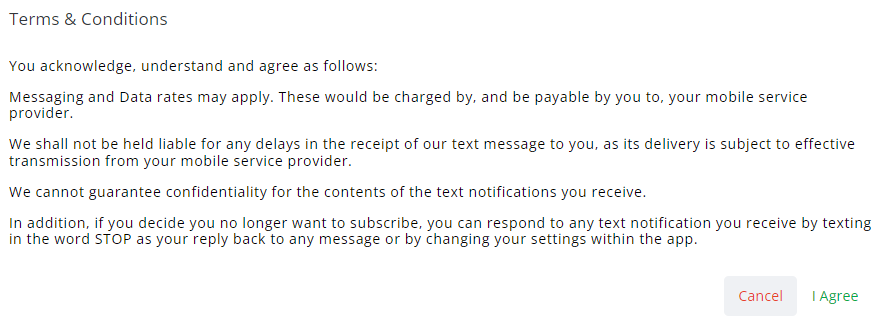
- Select the + next to Add Phone Number to enter the Phone Number and optionally a Description of who will be receiving notifications. Select the Check Mark to save.

- Optionally choose the + to Setup off hours for text notifications. Setting up text notification hours ensures notifications will not be received outside of the selected hours. Enter the desired times in the Turn my notifications ON at and Turn my notification OFF at fields then select Save.
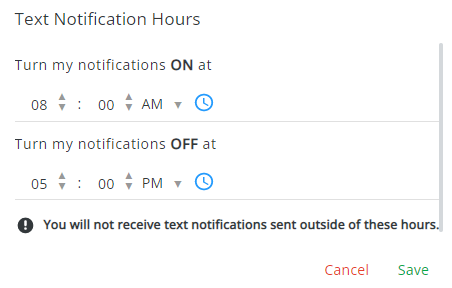
- Indicate the type of notification to receive via text by turning toggles on or off.
Note: For new Grower360 users, the Custom Application and Work Orders options are defaulted to off.
Text notifications can be turned on or off at any time. The Phone Number and Text Notifications Hours settings can be edited at any time by selecting the Pencil icon. Additionally, Text Notification Hours can be discarded by selecting the Trash Can icon.
When Dispatch jobs are marked as Complete, notifications are sent.
Additional phone numbers can be added for Text Notifications by selecting Add an Additional Phone Number for Text Notifications. As with the primary phone number setup, select which type of notification to receive at the additional phone number by turning toggles on or off.