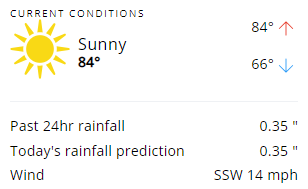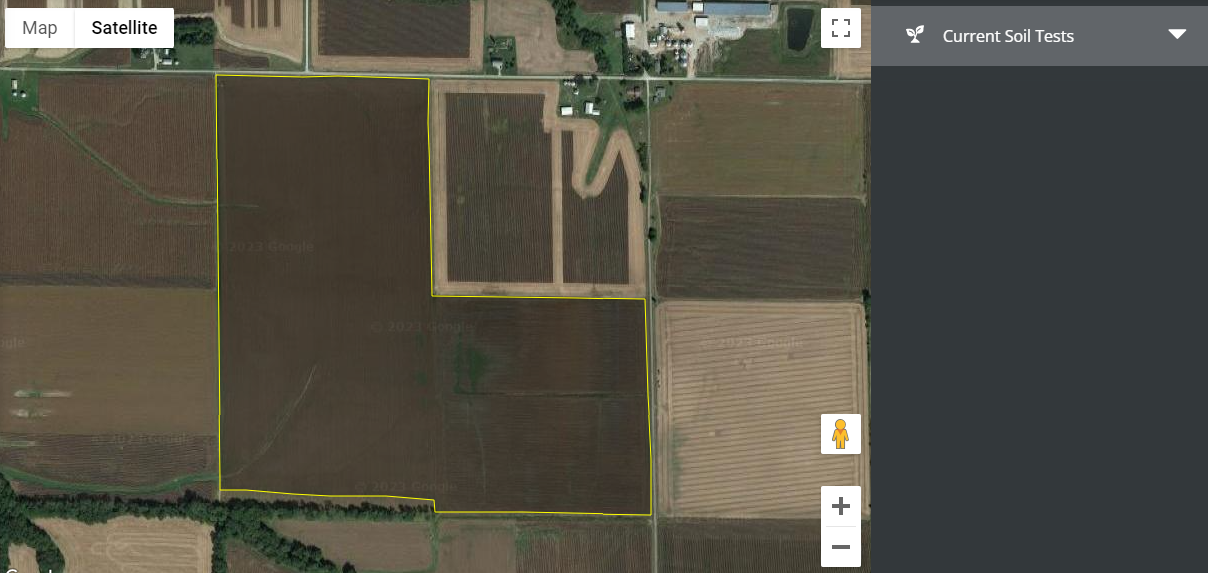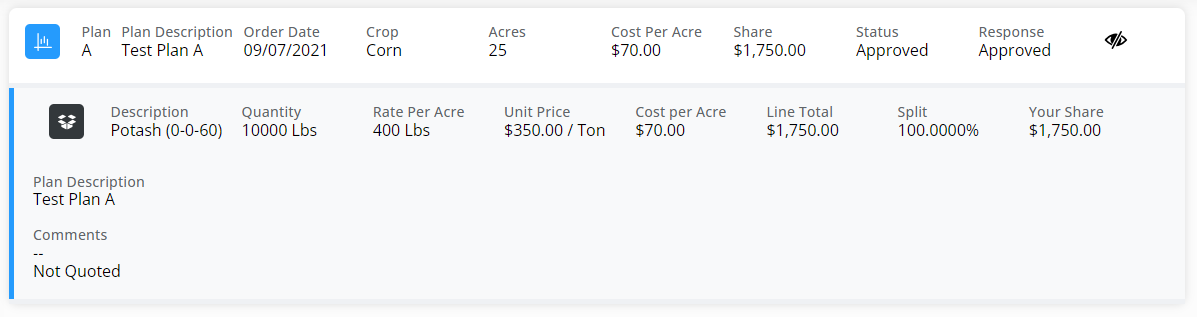Farms, Fields, and Field information, such as maps (if available), acreage, current weather conditions, and Field activity can be viewed from the Fields menu.
Search
Fields can be searched and filtered using the Search field at the top of the page. Search by Farm name, Field name, or No. of acres to filter results.

Farms
Each Farm is listed in bold, with associated Fields displayed under the Farm Name.

To display fields for a specific Farm, filter the results by typing in the Farm Name in the Search field at the top of the page.
Fields
Fields are grouped by Farm Name. Search for specific fields and/or filter results by entering part of the Field name or the No. of acres on the field in the Search field at the top of the page.
Choose Request Service then check the appropriate fields to send a service request. Indicate the Application Type, Crop, optionally include Window of Application, and enter any Comments.

Selecting a field displays the Field Details page for that field.
- Field Info – Displays pertinent field information.
- Tillage Type – View the Tillage Type or select the Pencil icon to edit.
- Field Splits – Displays each responsible party on the field, along with the percentage of the field for which they are responsible.
- Current Conditions – Displays the current weather conditions, including the High and Low temperature for the day, rainfall in the last 24 hours, and wind speed and direction.
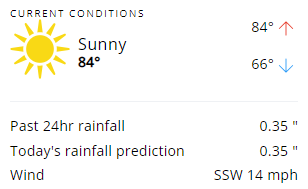
- Maps – Displays a satellite image of the field based on the current mapped information on record.
- Selecting View Maps displays a full-page view of the map for that field along with available soil test results.
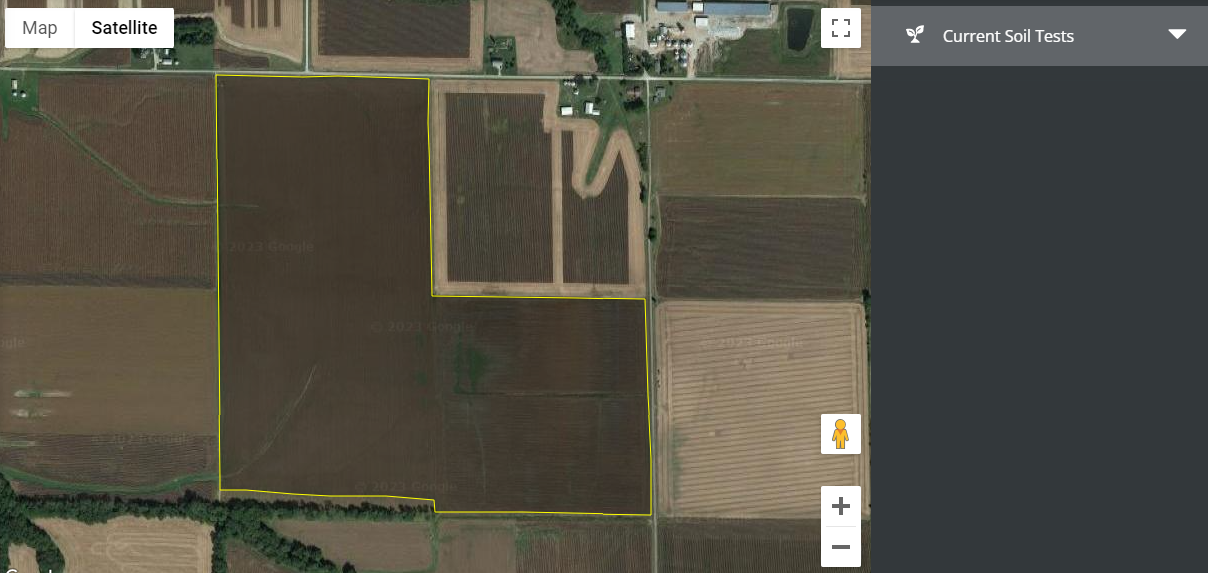
- Selecting View Maps displays a full-page view of the map for that field along with available soil test results.
- Crop Information – View Crop Year, Crop, and Crop Chemistry if available.
- FSA Information – Select + Add FSA Information on a Field to add Farm Service Agency information to that Field if needed/available. At least one field must be populated in order to Save.

- Plans – Choose View Plans to Accept, Reject, and optionally add any comments. Select the Eye icon to view more details on a specific Plan.
Note: Plans priced by Analysis display only the analysis and no product information.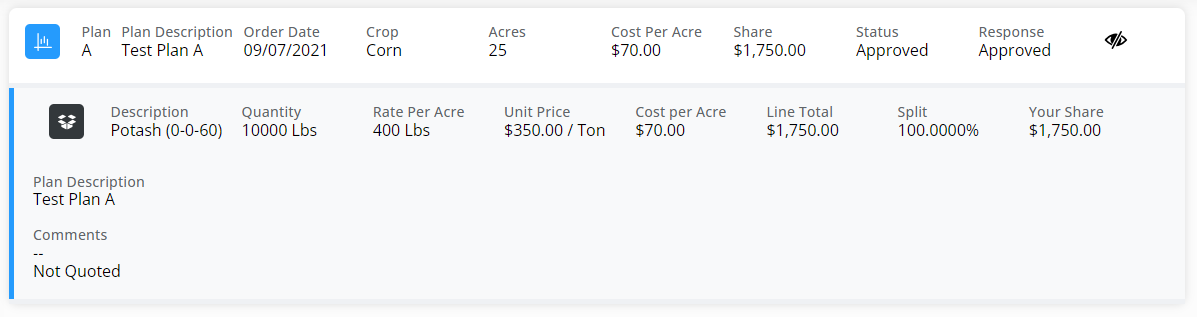
- Tillage Type – View the Tillage Type or select the Pencil icon to edit.
- Activity – Displays all recorded transactions for the selected field.

- Order # – This is the number for the Blend Ticket, Field Plan, or Booking on this Field-associated transaction.
- Billing Notes – Any notes associated with the transaction for billing or other purposes display here.
- Ordered Date – This is the date the transaction was recorded.
- Crop – This is the crop associated with the transaction.
- Area Applied – This is the total acreage covered by the transaction.
- Completed Date – This is the date the transaction was completed. This is often the date the product was applied to the field.
- Invoice – This is the Invoice number associated with the transaction.