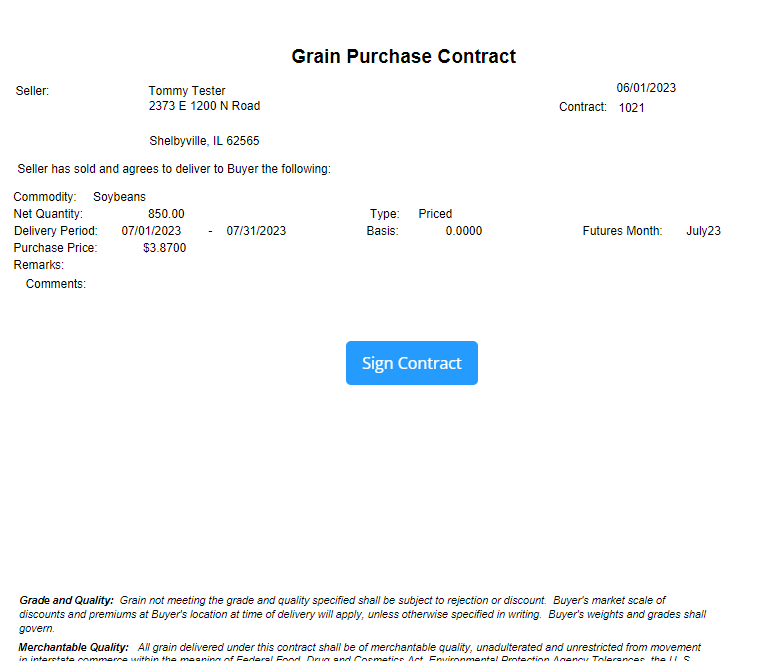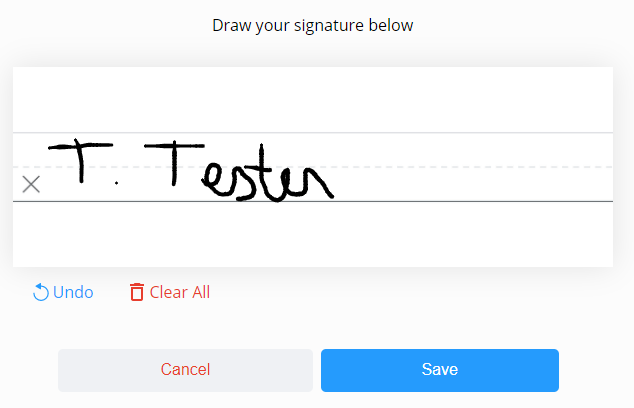In the Grain area, view Scale Tickets, Offers, Contracts, and Settlement Check information available for your account.

- Scale Tickets – Delivered grain can be viewed by Scale Tickets, Commodity, or Assembly Sheets. Reports can also be generated.
- Offers – Open Grain Offers can be viewed and new Grain Offers can be created. This is only available when Barchart is set up.
- Contracts – Grain Contracts can be viewed by disposition and Contracts can be signed.
- Settlement Checks – Settlement Check information can be viewed and downloaded.
Pending Contracts
The Pending Contracts area displays ready to sign Purchase Contracts. The card displays basic information, such as the Contract #, Commodity, price, and amount.
To sign the contract:
- Select Sign on the pending contract or choose the Ellipsis and choose Sign Contract. Optionally choose to View or Download PDF.

- Review the Purchase Contract once displayed and select Sign Contract.
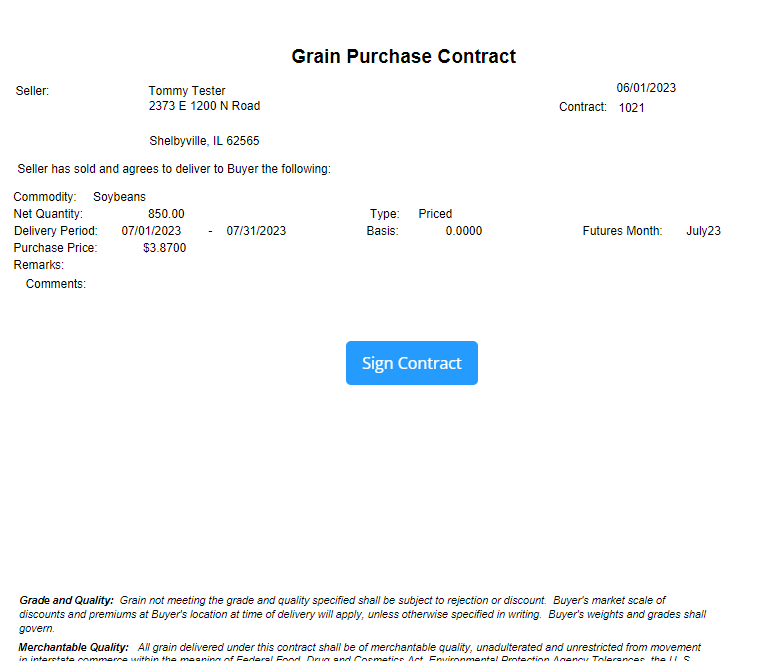
- Sign the contract in the space provided using the computer mouse or a stylus or finger for touch screen devices. Select Save.
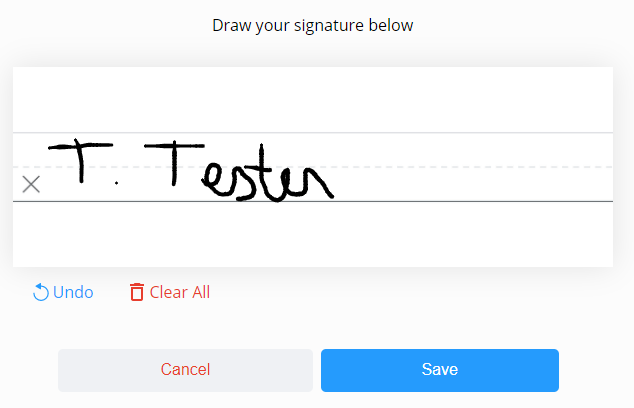
- Once the contract is signed, select Download Contract to create a PDF file of the Purchase Contract with both the buyer and seller signatures.

Create Report
Selecting Create Report displays the Report Setup window. The desired report can be selected from the Report Type drop-down, then a Date Range and Report Style selected. Selecting Run Report opens the report in a new browser tab.
Reach out to your retailer if reports are unavailable.
Note: Pop-up blockers may need to be disabled for the Grower360 site in order to run a report.
The report can be downloaded or printed. If closing out of the report, it must be generated again in order to access it.